How to Install TyphoonTV on Android and Firestick
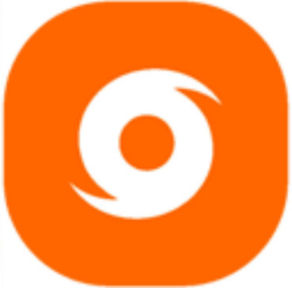
TyphoonTV is an Android app that lets you stream unlimited HD Movies and TV Shows for free. It is another solid Movie and TV Show streaming app to choose from. It is a clone of the now-defunct Terrarium TV App. Supports Android TV OS and TV Boxes, Fire TV and Fire Stick.
Features of TyphoonTV
- Free to use, no sign up or registration.
- There are no ads in the app. No annoying popup ads before or after streaming content!
- Has a favorites section you can add all your favorite Movies and TV Shows.
- Real-Debrid Integration: You can connect your RealDebrid account with Cinema HD to enjoy additional high-quality links and sources.
- Trakt.tv integration: You can also connect this app with your Trakt.tv account to sync all your favorite media across multiple devices.
- Has a download option for off line viewing.
- The app also comes with own media player or you can choose a player of your choice.
- Support for Chromecast.
- Can choose app Language.
- Subtitles are available for multiple Languages.
How to Install TyphoonTV on Android
- Go to Settings–>Security–> Unknown Sources.
- Tap on the Unknown Sources to Turn It ON.
- Download TyphoonTV APK for Android from the link below.
- Once download completes, open the downloaded file location on your Android.
- Tap on the APK file to open it.
- A new dialogue box appears on screen, asking permission to install.
- Click on Install Tab.
- Installation will begin and complete within a minute or so depending on your device. Find the TyphoonTV app on your Android device and enjoy!
Download Link: TyphoonTV APK for Android
How to Install TyphoonTV on FireStick
- Go to FireStick Home.
- Go to Settings.
- Click on Device/My Fire TV.
- Select Developer Option.
- Click on Apps from Unknown Sources.
- Select Turn ON Option.
- Go back to Home Screen > Open Search Option and type ‘Downloader’ and click on it.
- Click on the Downloader App.
- Press Download.
- Click Open once the app is downloaded.
- Click on Settings which is at the left sidebar.
- In Settings Page, find Enable JavaScript and click Tick mark to enable.
- On Downloader Home Page Type this URL: https://typhoontv.co/app-release.apk
- Once download finishes, Click Install.
- Once the app is installed, press Done.
- Now a message will appear, click Delete.
- Press Delete again.
- Return to FireStick Home > Click on Settings > Then Applications.
- Select Manage Installed Applications.
- Here you will find TyphoonTV on the list, click on it.
- Click Launch Application.
Disclaimer: The applications, add-ons or services mentioned on this site are to be used at the discretion of users. StreamingAppsResource.com maintains no affiliation with Kodi, or any Streaming Apps mentioned on this website. We do not verify the legality of these apps, nor do we promote, link to or host streams with copyright protection. We do not endorse or promote content piracy, and we implore our readers to avoid it by all means. Whenever we mention free streaming on our site, we are referring to content without copyright protection that is available to the public.


