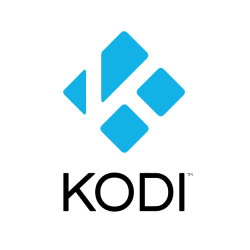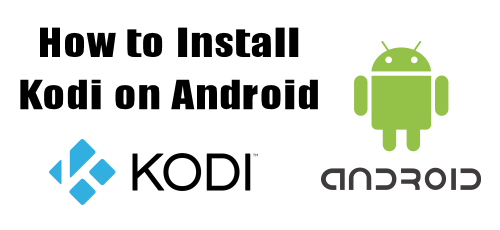
Installing Kodi for Android using the Google Play Store
Kodi is easy to install using the Google Play Store. The Play Store will automatically choose the correct version of Kodi (32Bit or 64Bit) for your device. You will need a Gmail account to log in to the Play Store.
- Open the Google Play Store on your device.
- Log in to your account if needed.
- Search for Kodi. Select Kodi from the search results.
- Click the Install option.
- Kodi will install.
- Open Apps and Click on Kodi. Thats it!
Installing Kodi for Android using Kodi.tv
If you don’t want to use the Play Store method you can go to Kodi.tv and do a direct download.
Before you install Kodi using this method you need to allow installation of apps from unknown sources. Go to Settings – Security and check Unknown sources to allow installation of apps sources other than the Play Store.
- Go to Kodi.tv
- Click on the Download option.
- Scroll down to Choose your weapon.
- Click on the Android icon.
- Select ARMV7A (32BIT) or ARMV8A (64BIT) version.
- If you get a message asking if you want to keep the file Click OK.
- Once Kodi is finished downloading go to My Apps.
- Click on App Installer.
- Select Local Disk.
- Locate Kodi apk and click on it.
- Click on Install.
- Once the installation is complete, click on open.
Disclaimer: The applications, add-ons or services mentioned on this site are to be used at the discretion of users. StreamingAppsResource.com maintains no affiliation with Kodi, or any Streaming Apps mentioned on this website. We do not verify the legality of these apps, nor do we promote, link to or host streams with copyright protection. We do not endorse or promote content piracy, and we implore our readers to avoid it by all means. Whenever we mention free streaming on our site, we are referring to content without copyright protection that is available to the public.